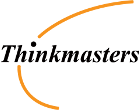Step-by-Step Guide
Install ProxMox:
Download and install ProxMox from its official website using the CLI or graphical interface.
Create a Virtual Machine (VM):
Open ProxMox and create a new VM named "VM108" with sufficient RAM (e.g., 4GB) and disk space for your project needs.
Set Up Environment:
Install Ubuntu 22.04 in the VM to ensure it's up-to-date with the latest security patches, updates, and improvements.
Install Required Packages:
Add ProxMox repositories to manage dependencies within the VM.
sudo proxmxo repos add --name=proxmox_repos https://download.proxmox.com/repos/ubuntu/22.04-amd64
Install PHP 8.1 and other necessary tools for web development:
sudo apt-get update && sudo apt-get install -y \
php-8.1 \
libphp7.4-dev \
./proxmox-php74-junk.deb \
./proxmox-php80-junk.deb \
./proxmox-php81-junk.deb
Install Apache:
Add the official PHP repository to install Apache:
sudo add-apt-repository ppa:php hosted/apache2
sudo apt-get update && sudo apt-get install -y apache2
Configure Apache settings and start it:
sudo nano /etc/apache2/ports.conf
sudo nano /etc/apache2/conf.d/apache2.conf
sudo systemctl enable apache2
Install WordPress:
Add the official repositories for WordPress packages.
sudo add-apt-repository ppa:php hosted/php-wpe
sudo add-apt-repository ppa:php hostedwordpress.org
sudo apt-get update && sudo apt-get install -y \
dpkg-deb-encoded.php \
php-wpe
Install WordPress using DNF:
sudo dnf update --proxies-only
sudo dnf install \
-S \
wordpress core files hooks meta-wordress-config \
wordfence-wordpress-plugin wordfence-wordress-plugin-word-writing
Configure SSL Certificate:
Download a free SSL certificate from Let's Encrypt.
Install the SSL package for Apache:
sudo apt-get install -y ssi \
www2.ssi \
www.www.ssi
Create an .ssh/config file to manage SSH settings.
Create Static IP Address:
Use your VM's interface to set up a static IP:
ip addr show | grep lo | cut -d ' ' -f 1
Assign the static IP for external access, e.g., abc.com, and configure DNS if necessary.
Set Up Domain Name:
Use a third-party service like Namecheap to register your domain name with your VM's static IP.
Configure DNS records (A, CNAME) pointing to your VM's IP and external domains.
Testing and Configuration:
Test the web server settings by accessing the website through your static IP or external domain URL (e.g., http://abc.com).
Ensure dependencies are correctly installed and test your WordPress site loading.
Conclusion
By following these steps, you will have successfully set up a local web environment with Apache, PHP, WordPress, and an SSL certificate. This setup allows testing of your consultancy website before external deployment.