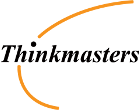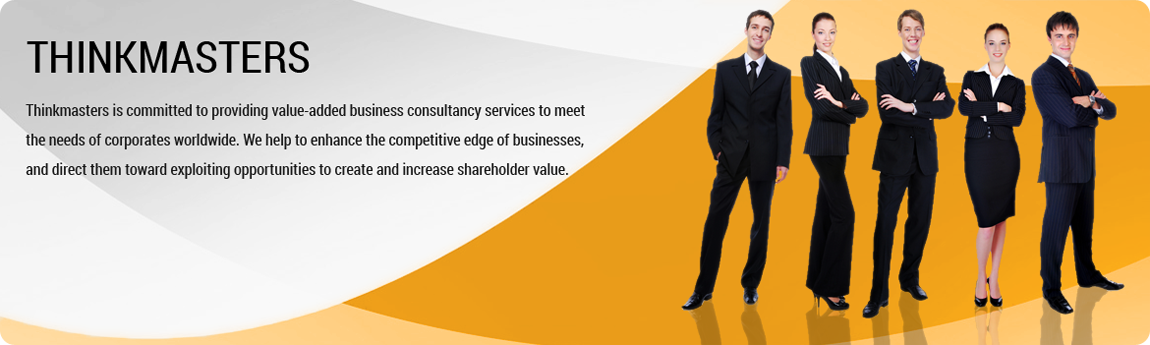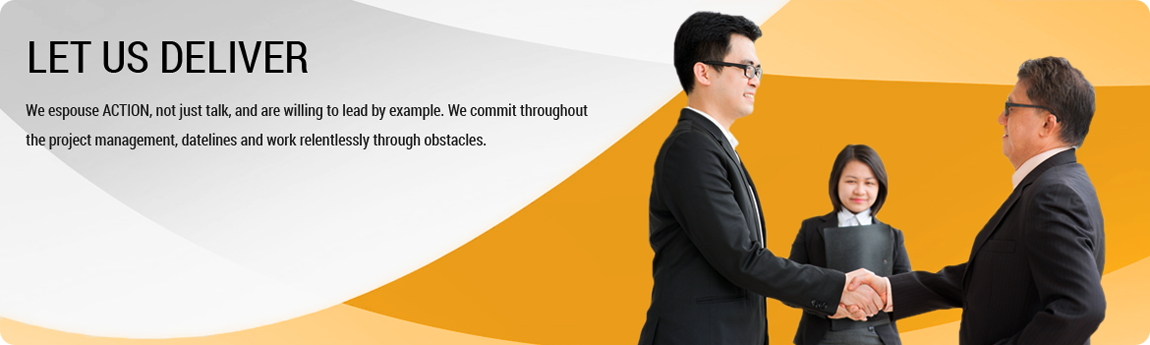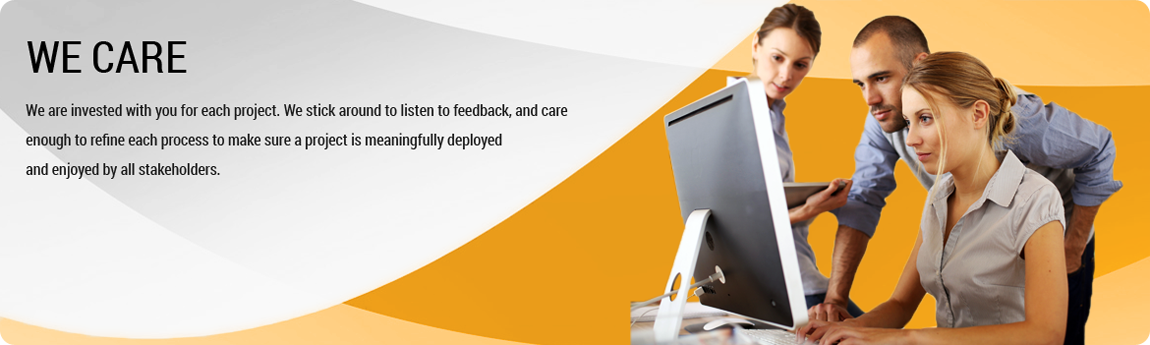About us |
Contact us |
|
|
Thinkmasters is committed to providing value-added business consultancy services to meet the needs of corporates worldwide. We help to enhance the competitive edge of businesses, and direct them toward exploiting opportunities to create and increase shareholder value. |
10 Raeburn Park
|